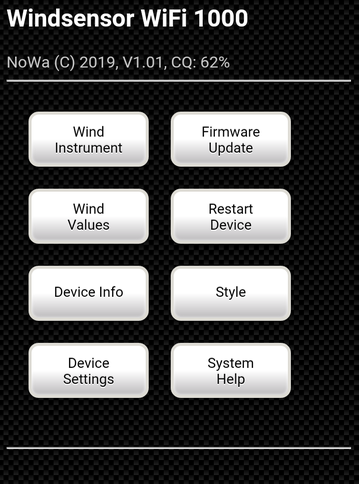
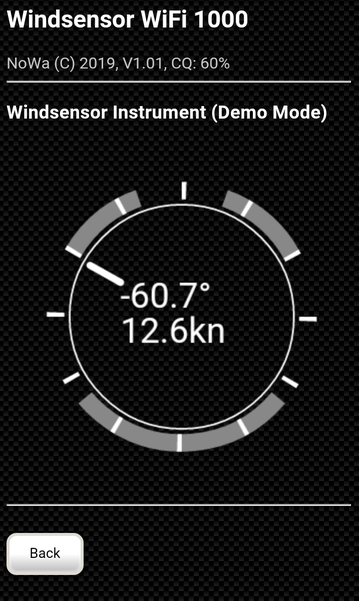
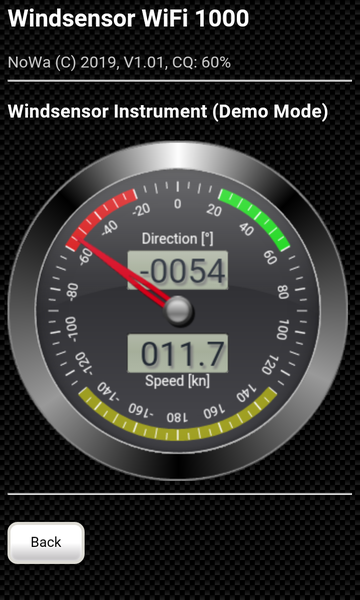
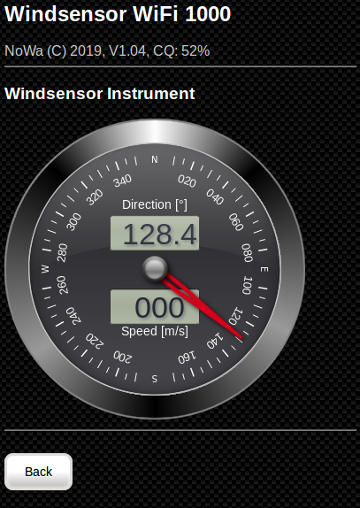
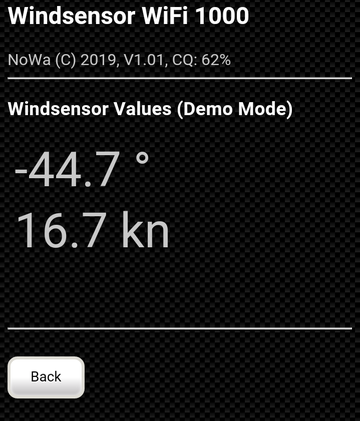
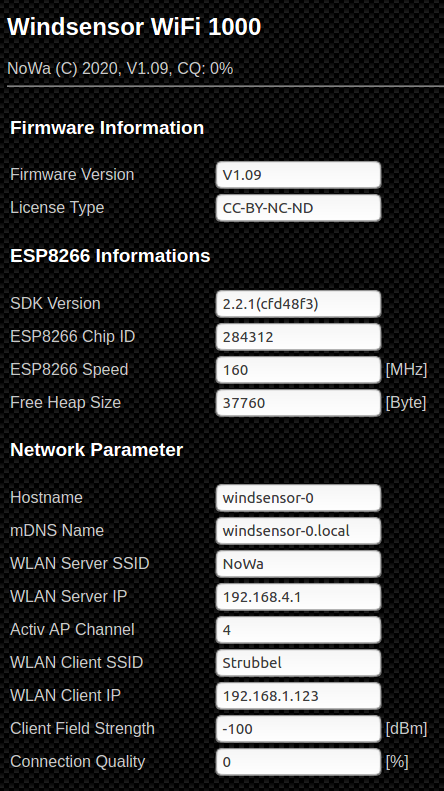
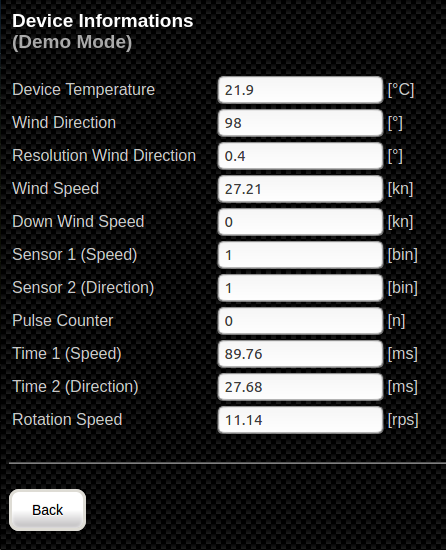
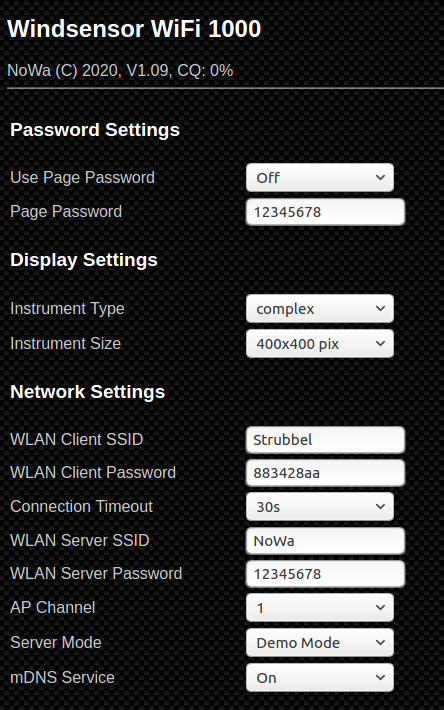
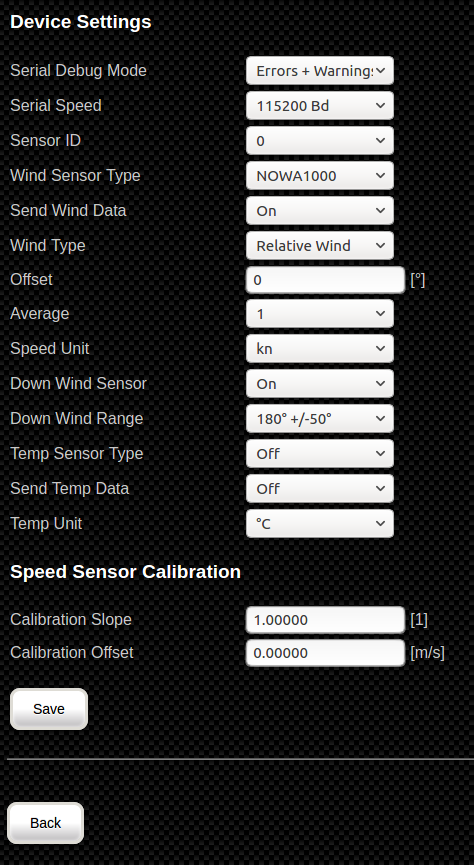
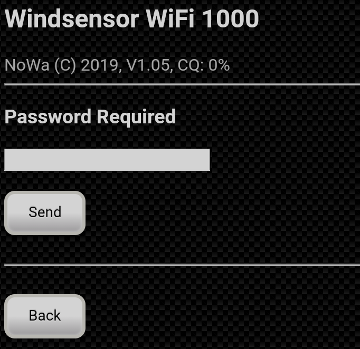
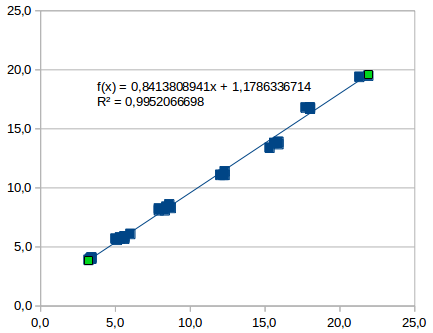
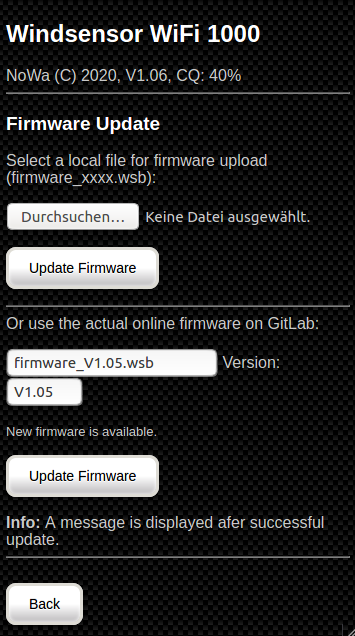
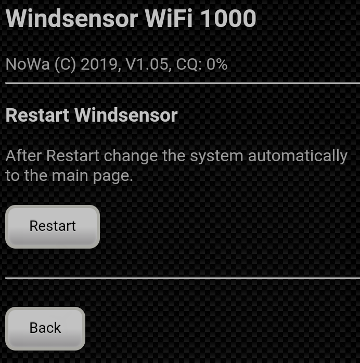
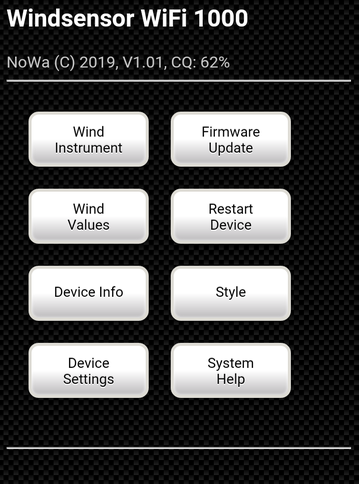

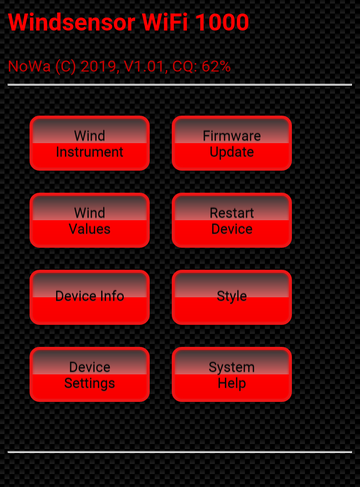
| Benjamin Wagner | For the valuable tips regarding OnShape CAD system and 3D printing | |
| Kurt Georg Walter | For the 3D printer donation | |
| Jacob Schwarzmann | For the excellent manufacturing of all metal prototype parts | |
| Michael Satzinger | For software testing and translation support | |
| Gerrit Grunwald | For the nice canvas steelseries instrument library | |
| GitLab Team | For the project hosting platform and for hosting of software parts |